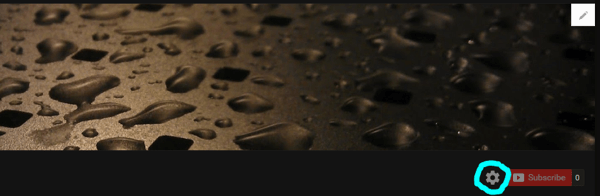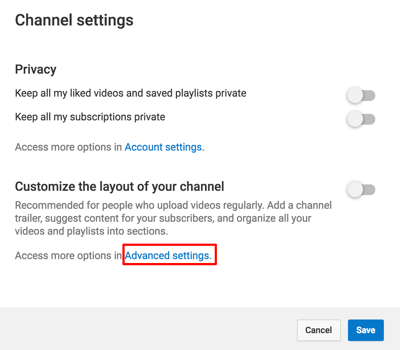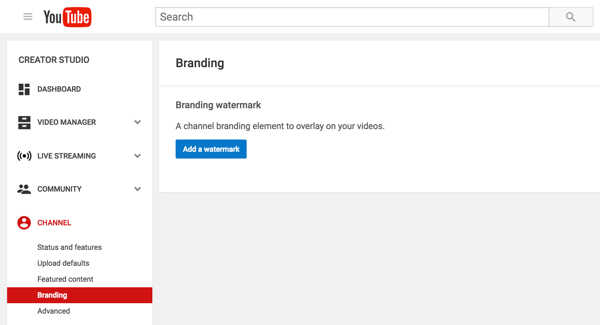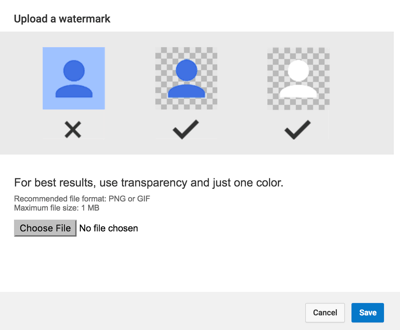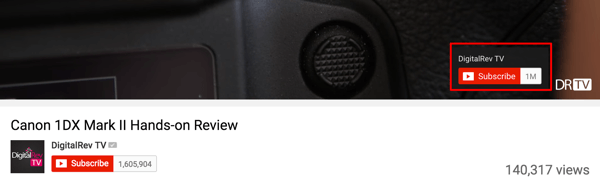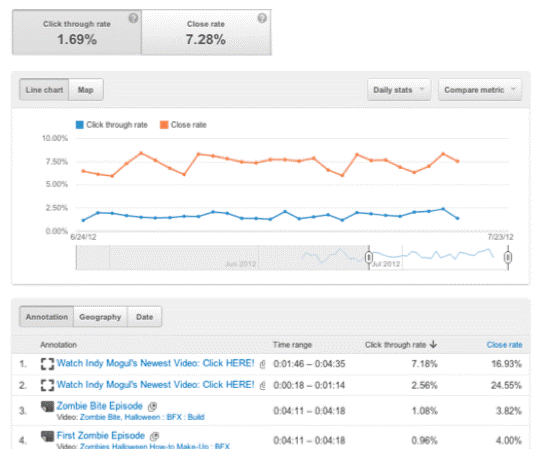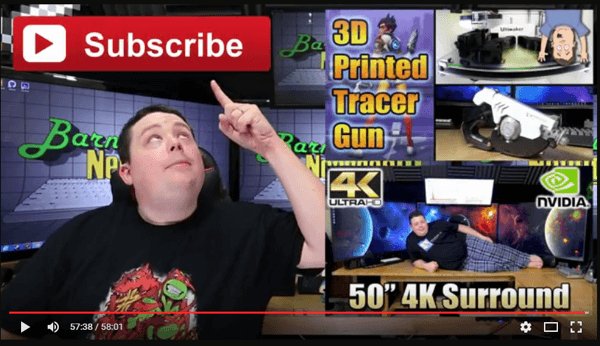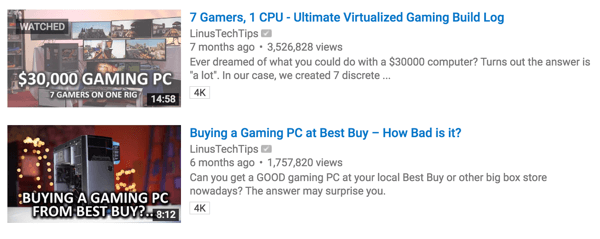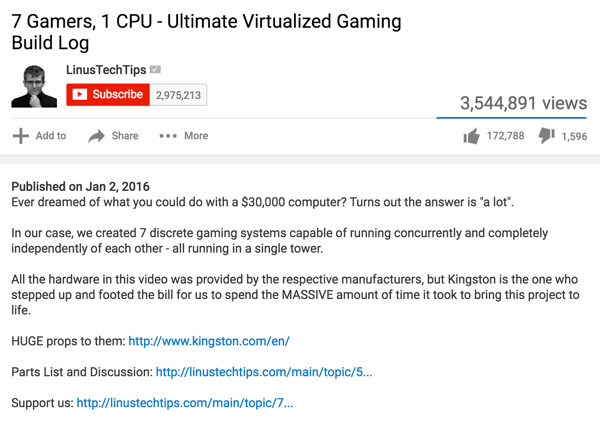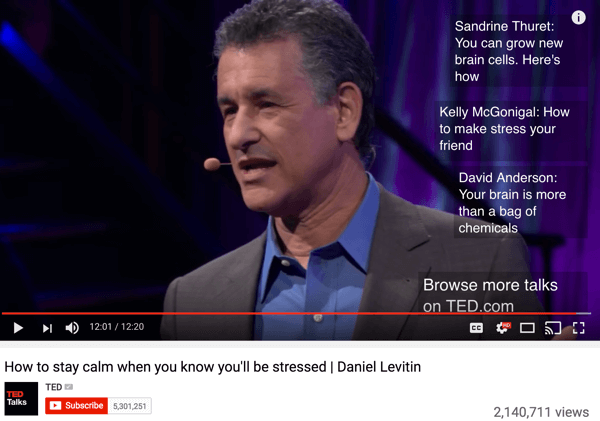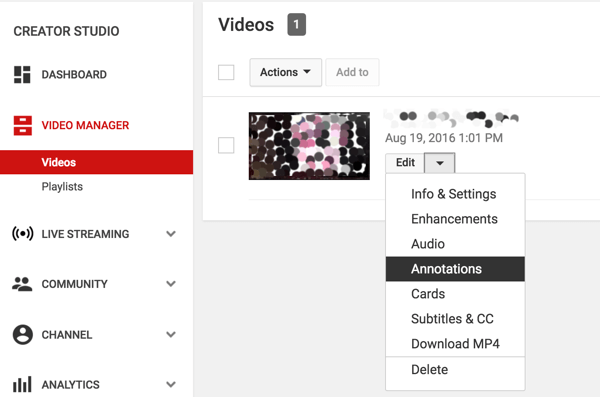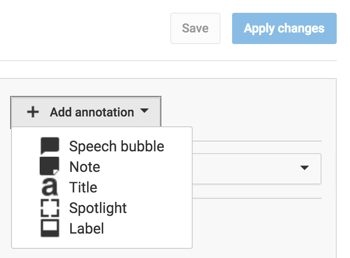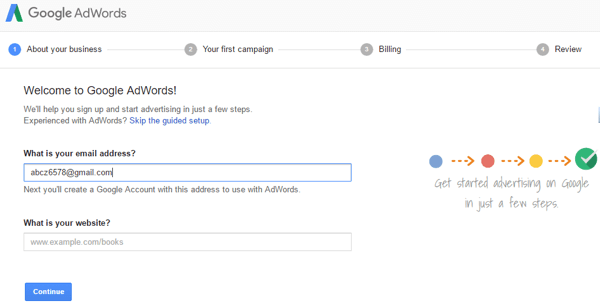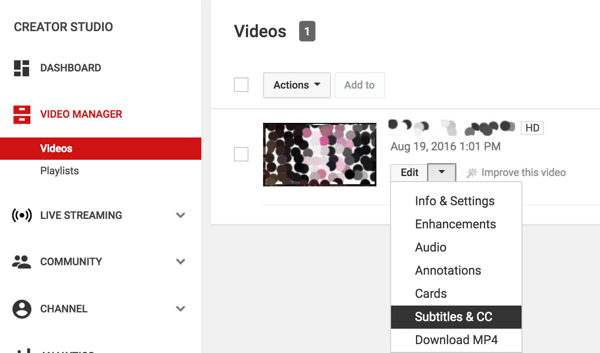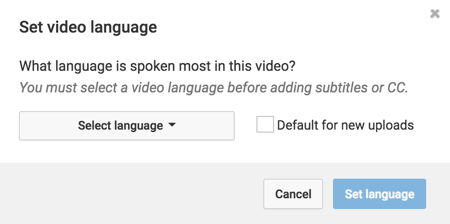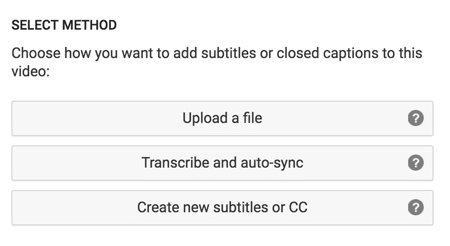Have you considered YouTube ads?
YouTube lets you pay to run ads on others’ videos, as well as get paid to let others run their ads on your videos.
In this article, you’ll discover how to use YouTube to boost brand awareness and generate revenue for your business.
#1: Increase Brand and Product Visibility
To create an ad that will be shown on other users’ content, go to YouTube’s advertising pages and click Get Started. Now you’re ready to launch your ad campaign.
The first step is to select which video you want to promote. It’s a good idea to copy and paste the URL to your YouTube video or you’ll be searching for a while. (All YouTube videos will pop up as options to promote.)
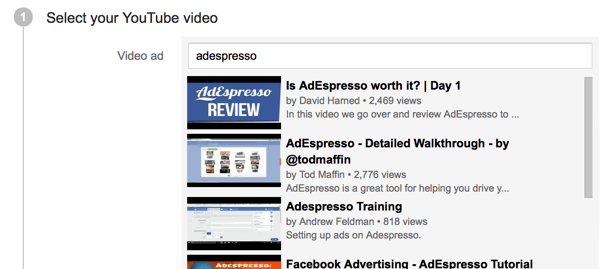
You have to search through all of the videos in YouTube’s database, so entering the URL for your video will speed up the search process.
After you choose your video, you can see a preview of how it will appear to people who are watching it on YouTube after browsing the Internet and finding it via YouTube search.
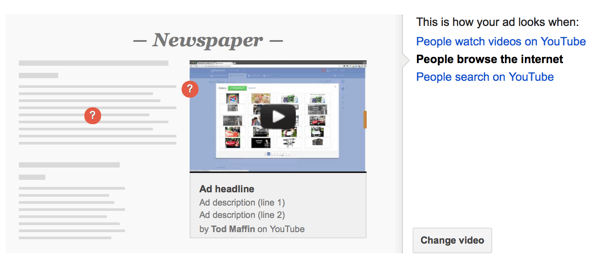
As you create your ad, check the preview to see how your ad will appear in all formats.
Next, enter the information needed to complete the ad, including the headline and two lines of description, and choose a thumbnail. As you enter your information, you can see a preview of how your video will look.
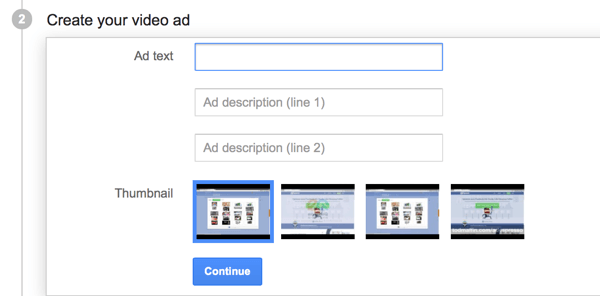
The ad text and descriptions are extremely important when you want to grab a customer’s attention.
Then specify where you want to send your traffic when users click on the video or ad. You can send them to your website or YouTube channel.
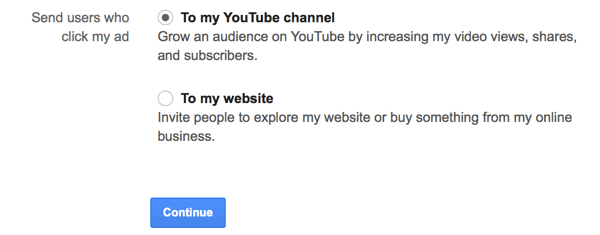
You can decide if you want users who click on your ad to be sent to your YouTube channel or to your website.
Now set your budget. If you opt for a daily budget, you can specify a maximum cost per view (CPV) so you won’t pay more than a view is worth to your business.
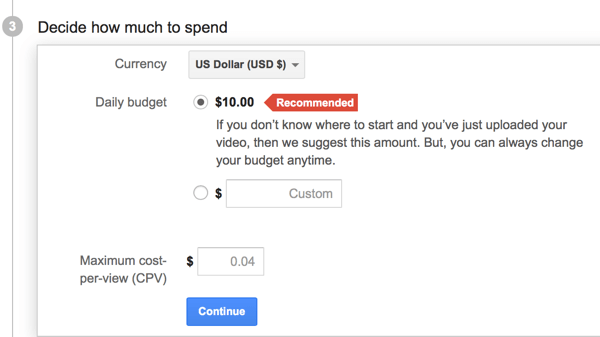
You can set a daily budget and choose a maximum CPV so you’re not spending more (including more per view) than you want to.
Next, you can choose a target audience if you want your ad to be shown only to certain audiences. YouTube’s targeting criteria include age, gender, web activity, and interests.
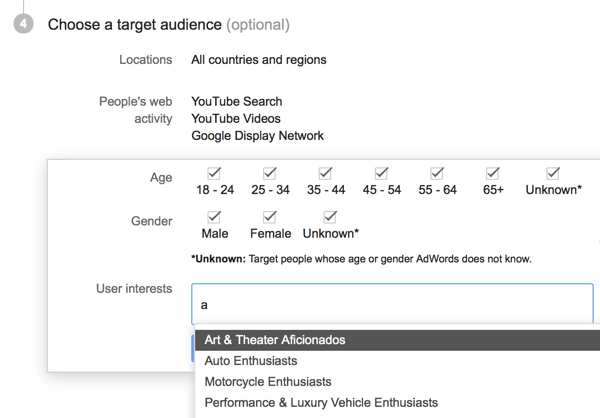
YouTube’s targeting criteria aren’t as specific as on other platforms, but ensure that you can land your content in front of a relevant audience, especially if you use interest targeting.
As you create your campaign, a small tab on the right side of the page lets you see approximately how many video views your budget will get you.
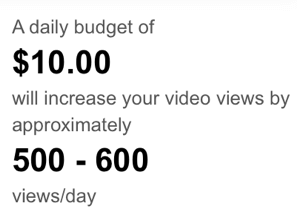
Find out approximately how many video views your budget can get you.
Now sign into your Google account (if you haven’t done this already), and enter your billing information to pay for the ads. Then review your ads and submit them for approval.
#2: Generate Revenue
If you allow YouTube ads to play before your videos, you can earn money for video views. To enable this feature, click on your business’s profile picture in the top-right corner of YouTube. Then click Creator Studio.
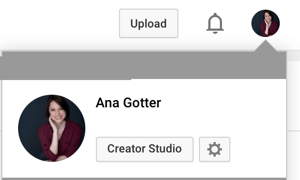
You’ll be able to access all of your ad information through Creator Studio.
In the sidebar on the left, click Channel and select Monetization from the menu.
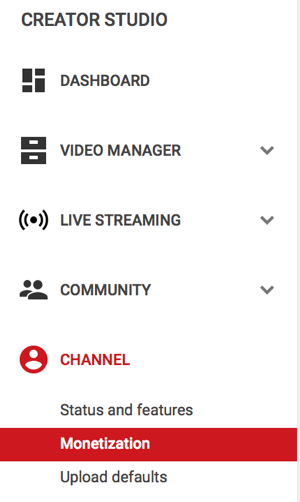
To allow ads, click the Monetization tab under Channel.
Click Enable Monetization so all of your eligible videos will automatically be enabled for monetization.
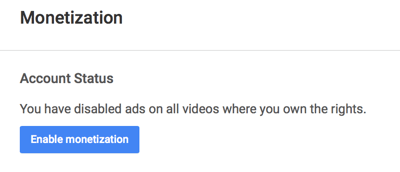
Click Enable Monetization.
After you agree to YouTube’s Terms of Service, you can choose what types of ads you’ll allow on your videos. Your options include overlay ads, skippable video ads, and sponsored cards.
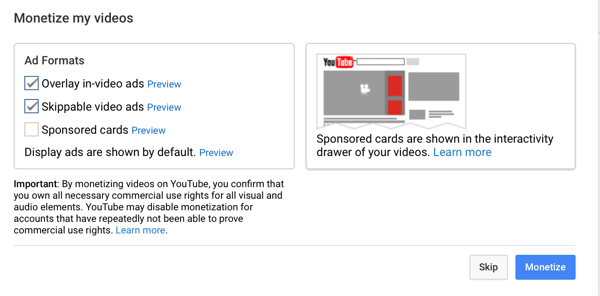
You can choose different types of ads that can be displayed on your content.
All videos that you’ve published up to this point will automatically be updated for monetization. You’ll be paid through a Google AdSense account after you’ve linked to it, as described next.
Link YouTube to Your AdSense Account
To get paid from or run ads through YouTube, you need to link your AdSense account with your YouTube account. Click on the Monetization tab in the left sidebar and then click the Learn More link shown below. Now you’ll be able to link your accounts.
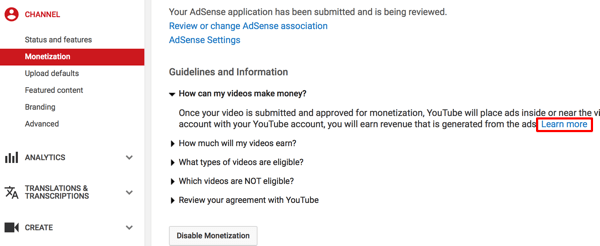
To connect your YouTube and AdSense accounts, click the Learn More link pictured above.
First, sign into your Google account or create a new one to sign up for AdSense.
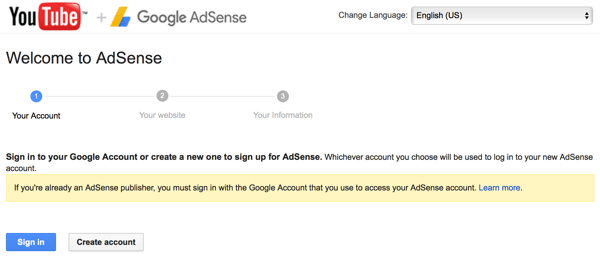
You’ll be asked to sign into your current account or create a new one.
Next, select the content language for your site.
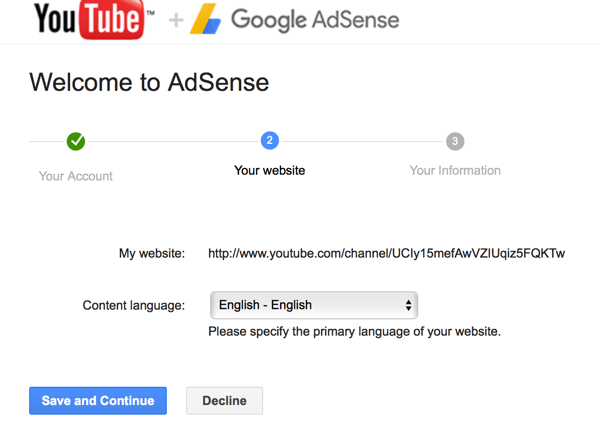
Choose the primary language of your website.
If you’re creating a new AdSense account, fill in your contact information and then submit your application for review. The approval process for AdSense can take up to one week (although mine only took a few hours). Once approved, your account will be automatically linked to your YouTube account.
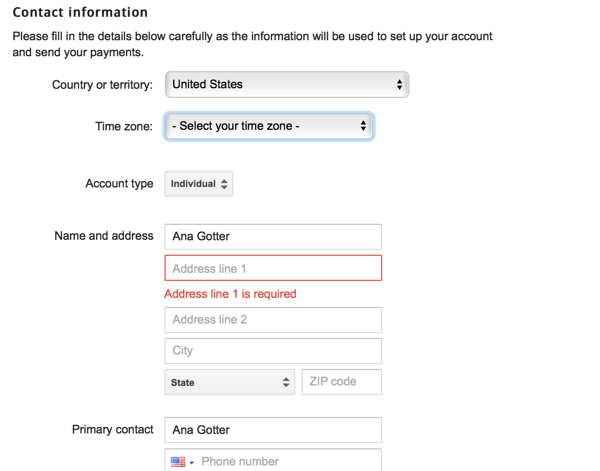
Enter your contact information to create your AdSense account.
Edit Monetization Options for Individual Videos
If at any point you want to enable or disable monetization for specific videos, go to your Video Manager and look for the video in your Video list. All of the content that’s monetized will have a green $ next to the number of views. Click on that green dollar sign to view that video’s information.
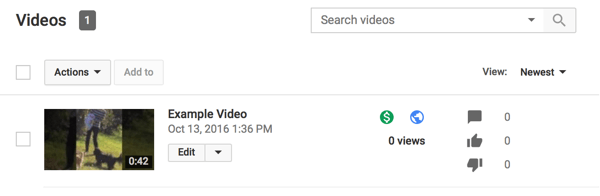
Monetized videos will have the green dollar sign next to their number of views.
You can disable monetization or certain ad types for that specific video by deselecting any of the options.

You can adjust a video’s monetization options individually.
Which Videos Can Be Monetized?
Not all YouTube videos will be eligible for monetization. To be able to monetize your videos, you need to own rights to every aspect of the video (including background music), and the video must abide by YouTube’s Terms of Service. Simply put, you need to have created every aspect of the video yourself, and not to have sold or signed away usage rights to someone else.
Borrowing background music and images from other businesses will also disqualify your video for monetization. You would need to have a commercial license to use that content.
Final Thoughts
YouTube video ads are a great resource that more businesses should be taking advantage of. While learning and managing a new ad system can take a little time, the potential benefits are worth the effort.
What do you think? Have you used YouTube video ads before? What’s your experience with their advertising platform? Please share your thoughts and knowledge in the comments below!